Getting Started
Installing from AppSource
Deneb is available in AppSource, and this is the most straightforward way of getting started and staying up-to-date with the latest versions. It can be added directly in Power BI as follows:
-
To add: in Power BI Desktop, choose Insert > More visuals > From AppSource in the ribbon, e.g.:
Or by clicking the ellipsis in the Visualizations pane and choose Get more visuals, e.g.:
-
In the Power BI Visuals dialog, search for Deneb - a shortlist of visuals will be displayed.
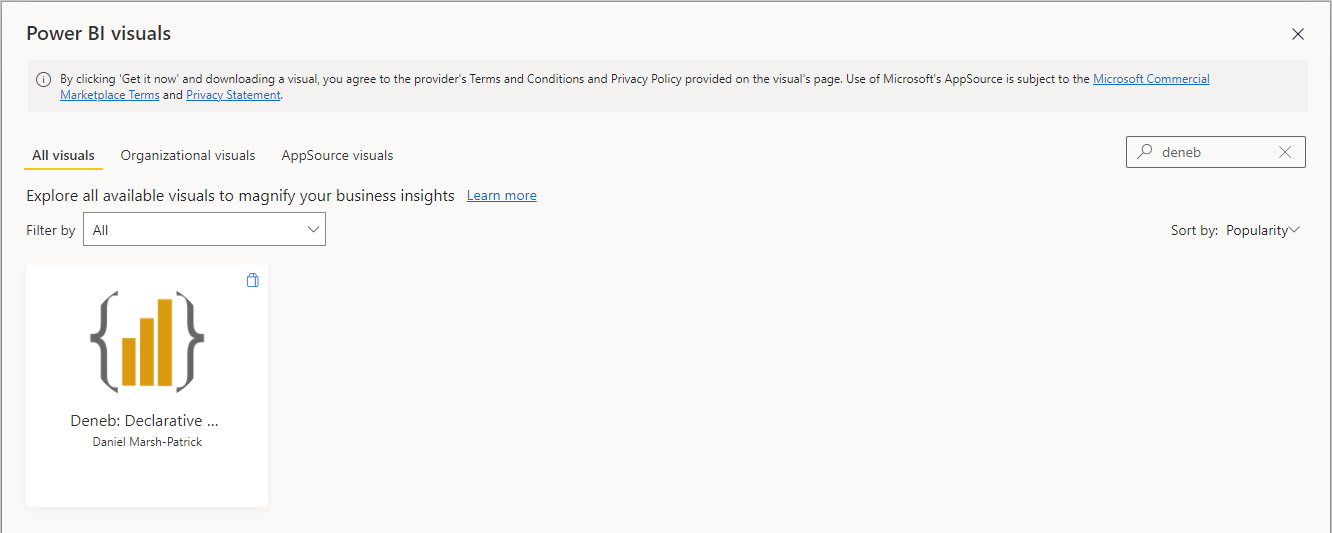
-
Click on Deneb in the shortlist to open the visual.
-
Click the Get It Now button to ad to your report.
-
After a short time, Deneb will be visible in your Visualizations pane, e.g.:
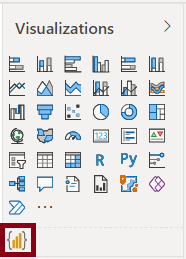
You're ready to start creating.
Standalone Version
Because Deneb is certified, there are certain restrictions imposed upon it. If you wish to use features such as loading images from remote URLs, you will need to download the standalone version.
Note that the standalone version is not tied to AppSource and will require you to update manually in the event of new versions being published. This can be mitigated by setting it up as an organizational visual if you are using across many reports.
The latest version is published via Releases in Deneb's GitHub repository. The packaged .pbiviz file is available in the Assets section for a particular release.
You can also use this link to jump straight to the latest release page.
Please be careful when installing custom visuals from unknown or unsolicited sources. I can assure you that our intentions are honorable but you should exercise caution around your data. If you have any doubts, then work with your admins to ensure that all the necessary checks and balances are carried out.
Early Access Build Channels
Due to AppSource submission being a lengthy process, users wishing to trial or feed back on early-access releases can find more information about installing these builds here.