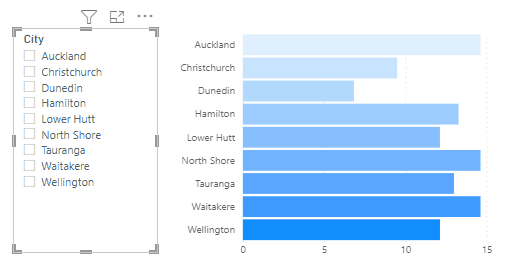Theme Colors and Schemes
Deneb provides some means to bind to your report's current theme, in the form of:
- Expression-based access using a custom function
- Custom Vega Color schemes
This functionality will dynamically reference the theme are run-time, meaning that if you change your colors, Deneb will keep these references in-sync.
Expression-Based Access Using pbiColor
Deneb provides a custom function, named pbiColor that you can use in Vega or Vega-Lite expressions:
pbiColor(index|name, shadePercent = 0)
-
The first parameter (
indexorname) provides access to the associated theme color:-
indexis a zero-based reference to the Power BI theme palette. This means that:0= Theme color 11= Theme color 22= Theme color 3- ...and so on
-
nameis a string value (surrounded by single quotes) that specifies a named color from the theme configuration. Valid names are:min/middle/maxfor divergent colors.negative/neutral/positivefor sentiment colors.- Power BI also exposes
badandgoodfor sentiment colors, which can also be used instead ofnegativeorpositive, should you prefer to use these instead.
-
-
shadePercentis optional, and is a decimal value between-1(-100%) and1(100%).- If supplied, this will darken (< 0) or lighten (> 0) the color by the specificed amount.
- This is to provide variants of the theme colors, much like how Power BI does in its color picker.
For example, to specify a bar mark's color to use Theme color 1, you could use the following in your mark's properties:
{
...
"mark": {
...
"color": {
"expr": "pbiColor(0)"
}
}
}
Assuming that you are using the standard theme, output should look like the following for the theme's first two colors (#118DFF and #12239E):

Power BI Schemes
The schemes can be used wherever you might reference a color scheme in a Vega or Vega-Lite scale, e.g.:
{
...
"encoding": {
"color": {
"field": "City",
"legend": null,
"scale": {"scheme": "pbiColorNominal"}
}
}
...
}
{
...
"scales": [
{
"name": "color",
"type": "ordinal",
"domain": {
"data": "dataset",
"field": "City",
"sort": true
},
"range": {
"scheme": "pbiColorOrdinal"
}
}
],
...
}
The available schemes are detailed further below.
pbiColorNominal
The pbiColorNominal scheme is intended to be used for nominal/categorical discrete categories, and matches the current Power BI theme colors, e.g.:
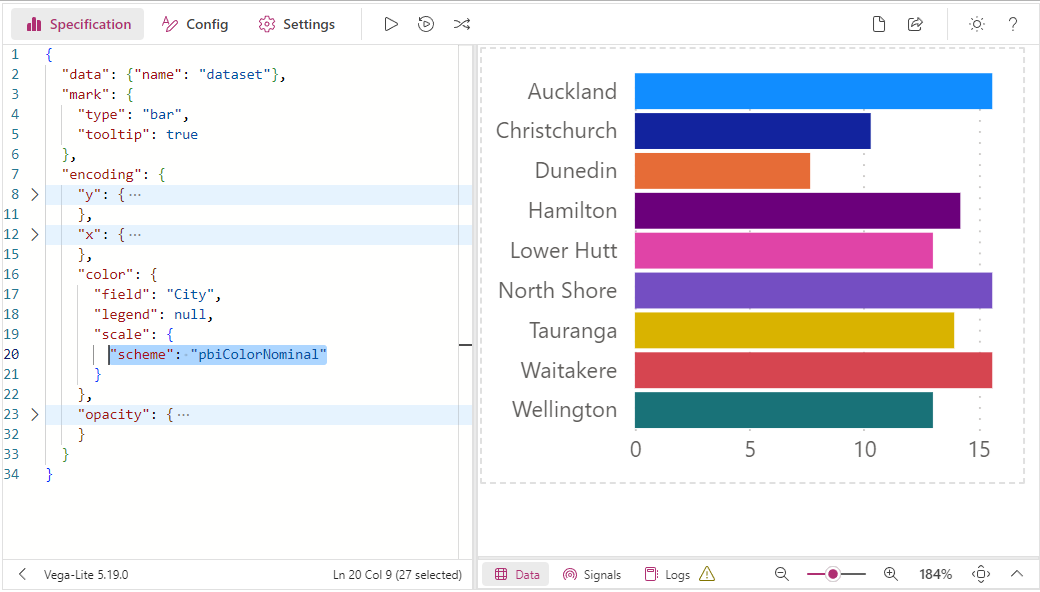
pbiColorOrdinal
The pbiColorNominal scheme can be used for ordinal categories, and uses a ramped scale from the Min divergent Color to the Max divergent color from the current Power BI theme (excluding Middle color), e.g.:
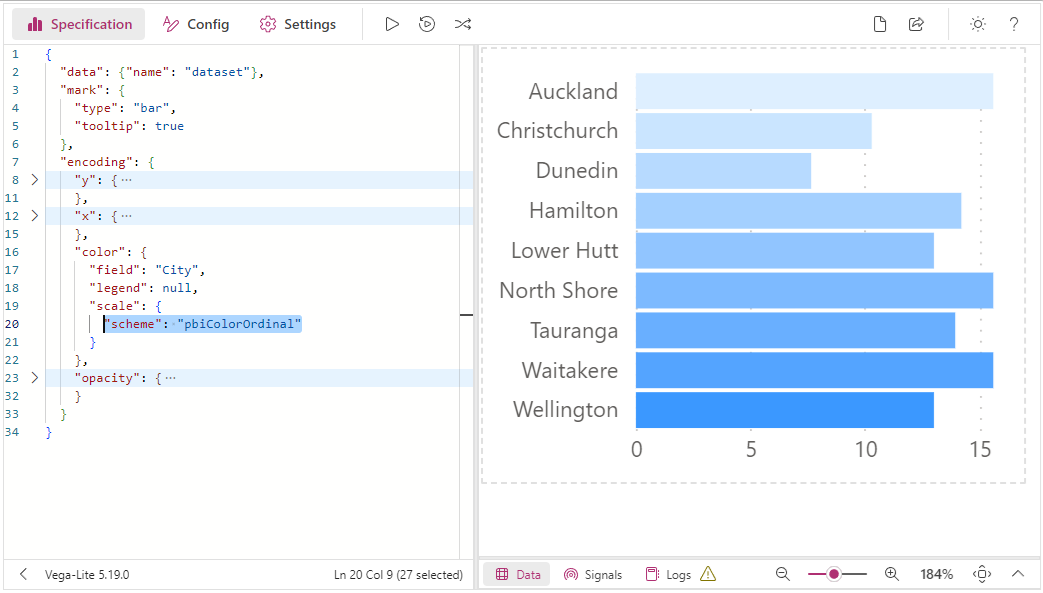
The total number of colors to allocate to the ordinal palette is a fixed number. This is 10 by default.
When this limit is reached, the palette 'wraps' back around, which might not be ideal. Similarly, if you don't have enough discrete values, then you may not see an adequate gradient. We have ways of assisting you with this - refer to the Discrete Ordinal Colors section below for more details.
pbiColorLinear
The pbiColorLinear scheme will produce an interpolated gradient from the Min divergent Color to the Max divergent color from the current Power BI theme (excluding Middle color), e.g.:
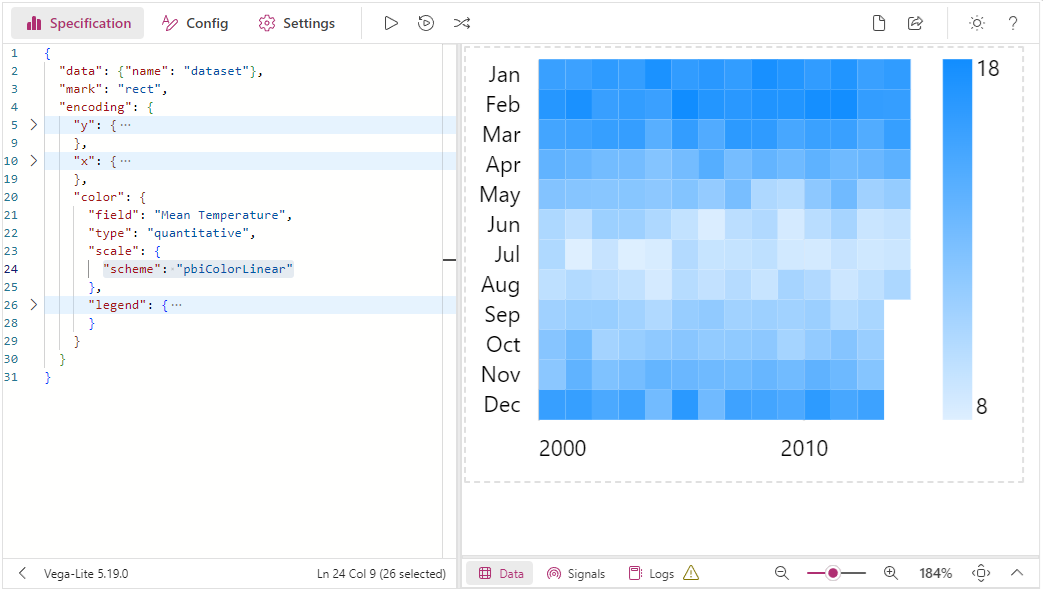
pbiColorDivergent
The pbiColorDivergent scheme will produce an interpolated gradient from the Min divergent Color to the Max divergent color from the current Power BI theme (including Middle color), e.g.:
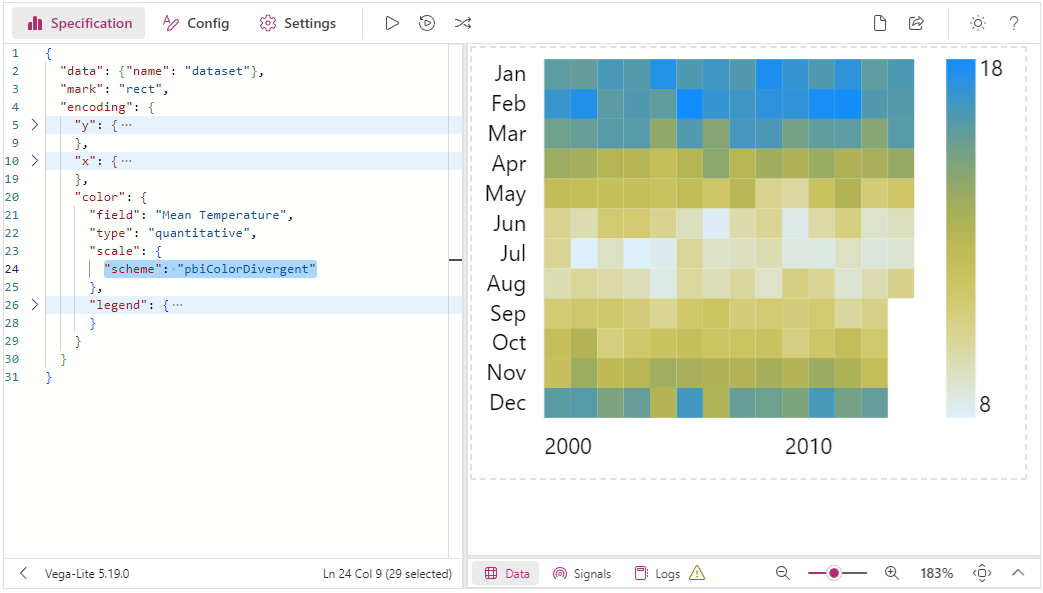
Discrete Ordinal Colors
As mentioned higher-up, we only have a limited number of colors in an ordinal palette as they are manually specified values, rather than a linear ramp. We could potentially see issues like the following examples if we don't get this right. The functionality to mitigate these issues follows on afterwards.
Issue #1: Not Enough Discrete Colors = "Wrapping"
If we were to allocate, say, 5 discrete colors to our palette but had more values than this, we get a "Wrapping" effect, e.g.:
Issue #2: Not Enough Discrete Values = Indistinct Gradient
If we try to mitigate this by guessing a hypothetical number of colors - say, 50 - then we perhaps don't get desired results at a lower cardinality than that, e.g.:
Managing via Properties
The Report Theme Integration menu in the Power BI Format pane allows you to configure the number of values using the Discrete Ordinal Colors property, e.g.:
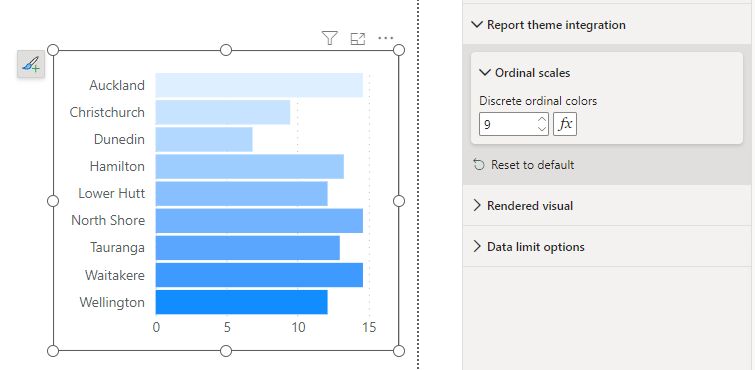
As you may not know what this number is going to be, the property supports Conditional Formatting, so that you could bind a measure that could count the number of distinct category values. This would then allow dynamic assignment (and calculation) of the intervening colors, e.g.: