Formatting Values
Default Formatting Behavior
When it comes to formatting values (if you're just using simple encodings), then Vega or Vega-Lite will use its own deterministic behavior to figure out things like decimal precision or other elements.
You can provide your own overrides to these wherever they are used. Vega and Vega-Lite both use the D3 formatting convention for numbers and date & time values (incidentally, so does Charticulator).
Power BI has its own syntax, which is probably your preference for applying any customized formatting strings into a specification.
To ensure correct compatibility with Vega and Vega-Lite, particularly if you're bringing examples in (or even looking to take them out!) Deneb will use the D3 convention by default, but there's some help at hand if that's not your preference.
Power BI Custom Formatter
If you prefer working with Power BI format strings, Deneb has custom format types named pbiFormat and pbiFormatAutoUnit that you can use in lieu of the D3 format convention.
Vega-Lite Implementation
In Vega-Lite, we can specify "pbiFormat" as a formatType wherever you're specifying a format.
Quantitative Axis Example
Let's say we have a simple bar chart that uses the Power BI financial sample dataset, which shows [$ Sales] for each [Country]:
{
"data": {
"name": "dataset"
},
"mark": {
"type": "bar"
},
"encoding": {
"y": {
"field": "Country",
"type": "nominal"
},
"x": {
"field": "$ Sales",
"type": "quantitative"
}
}
}
And this will result in the following output:
That's a lot of zeroes! What might be nicer is if his were a little easier to read. If we want to use a Power BI format string for this, we can modify the specification as follows to show values in $bn to one decimal place (changes highlighted):
{
...
"encoding": {
...
"x": {
"field": "$ Sales",
"type": "quantitative",
"axis": {
"format": "$#0,,,.0bn",
"formatType": "pbiFormat"
}
}
}
}
This results in something a little more human-readable:
The format property can also expect an object instead of a string. If you use an object for the pbiFormat or pbiFormatAutoUnit format types, you can use an object that can include any of the optional ValueFormatterOptions properties from Microsoft's formatting library for custom visuals. The following example is synonymous with the above one:
{
...
"encoding": {
...
"x": {
"field": "$ Sales",
"type": "quantitative",
"axis": {
"format": {
"format": "#0.0",
"value": 1e9 // 1 billion
},
"formatType": "pbiFormat"
}
}
}
}
Quantitative & Temporal Axes Example
If instead, we had a line chart using the same dataset, but this time we wanted to plot [$ Sales] by [Date] then we could express this as follows:
{
"data": {
"name": "dataset"
},
"mark": {
"type": "line"
},
"encoding": {
"x": {
"field": "Date",
"type": "temporal"
},
"y": {
"field": "$ Sales",
"type": "quantitative"
}
}
}
And here's how it looks out of the gate:
![Simple line chart using Financial sample dataset (with [$ Sales] as a measure and [Date] along the x-axis). The measure axis displays raw values, with a maximum of just over 400,000,000. vega-lite-line-default.png](/assets/images/vega-lite-line-default-680a675401ae51ea5884385be486051f.png)
We could use a similar approach as above for both axes, to get them how we want (changes highlighted):
{
...
"encoding": {
"x": {
...
"axis": {
"format": "MMM yyyy",
"formatType": "pbiFormat"
}
},
"y": {
...
"axis": {
"format": "$#0,,,.0bn",
"formatType": "pbiFormat"
}
}
}
}
And now, we have both axes formatted as we like:
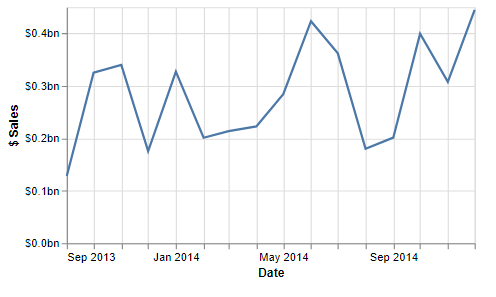
Vega Implementation
If using Vega, you'd call the custom formatter in lieu of the format expression, e.g. for an axis tick label:
{
...
"axes": [
{
...
"encode": {
"labels": {
"update": {
"text": {
"signal": "pbiFormat(datum.value, '$#0,,,.0bn')"
}
}
}
}
},
...
],
...
}
Locale-Awareness
If using the pbiFormat formatter, Deneb currently will resolve your locale according to your Power BI configuration for any values.
For example, we can view the live chart example from above en français (fr-FR), and the formatting strings will work as expected:
![If we are in a different locale, e.g. French, then our [$ Sales] and [Date] format string update to use locale-specific decimal separators and month naming. vega-lite-line-fr-FR.png](/assets/images/vega-lite-line-fr-FR-8542076a4bf7b890a6b3287dc19e8afc.png)
Overriding User Locale
If you wish to specify a different local to Power BI's one (for example, you wish values to be norrmalized to the same currency for your users irrespective of location), you can either override this using the locale property of a specification's config (V | VL), or manually specify a valid Power BI locale within the options.cultureSelector property in an expression function for pbiFormat (more on this below).
Auto Formatting with pbiFormatAutoUnit
Many Power BI visuals contain an Auto unit type when applying properties. Deneb also contains pbiFormatAutoUnit as a type that mimics this behavior, e.g.:
{
...
"encoding": {
...
"x": {
"field": "$ Sales",
"type": "quantitative",
"axis": {
"formatType": "pbiFormatAutoUnit"
}
}
}
}
You can still use a format property as normal to specify a specific format string to use in conjunction with the resolved value; this just illustrates that you can omit it and get numbers formatted to their nearest degree of scale with minimal overhead with this format type.
pbiFormat Expression Function Full Implementation Details
When using pbiFormat in an expression function, you have a bit more versatility over using in the encoding properties directly. The full signature for this function when used in expressions is as follows:
pbiFormat(value, format, options = {})
pbiFormat(value, options = {})
-
The
valueparameter is the number value that you wish to format. -
The
formatparameter is a valid Power BI format string. -
The
optionsparameter is an optional object, where you can supply any of the optionalValueFormatterOptionsproperties from Microsoft's formatting library for custom visuals.Not all properties will translate to useful functionality within Deneb, so the key ones that you might find useful are:
-
format- format string to use * -
precision- the maximum number of decimal places to show * -
value- the value to use when formatting. For example:1e3for values to be formatted as thousands.1e6for values to be formatted as millions.1e9for values to be formatted as billions.1e12for values to be formatted as trillions.- A dynamic value (e.g. that of your measure) to auto format to thouands, millions, etc., like Power BI does.
-
cultureSelector- a valid Power BI culture code, which will enforce formatting to a specific locale, e.g.en-GB,fr-FR.
* will override the
formatparameter if specified -
pbiFormatAutoUnit is a convenience function for pbiFormat with the value property automatically set to the current data value, coercing Power BI to use the nearest sensible unit. As such, the signature is the same as for pbiFormat, but would make sense to not set the value property to something else.
Working with Dynamic Format Strings (for Measures and Calculation Groups)
Power BI has the capability for dynamic format strings to be applied for calculation groups (and as of May 2023) for regular measures. This now means that in some cases, formatting for a measure (or calculation item) may be applied at the row level rather than measure level.
When numeric or date/time-based measures are present in the dataset, Deneb will create support fields for these at a row level:
-
[measure name]__format- the format string for the measure. This is in case you need direct access to it for use in thepbiFormatfunction, or using thepbiFormatcustom format type. -
[measure_name]__formatted- the measure value formatted according to the format string in the same row.